It is very useful and time-efficient to directly import a list of applications into your workspace from a .csv file (for example one generated from SCCM). Intune deployment is then at one click away.
Our built-in import support can extract the content of the .csv file you exported from SCCM and create the corresponding app entries into your workspace. Once the information is in PacKit, you can use its built-in support to upload and assign the applications in Intune.
.CSV file format
The recommended .csv file format is the one with the following columns:
AppName,Vendor,Description,IconPath,InstallCmdLine,UninstallCmdLine,Path,Type,Version,ProductCode,OperatingSys,SysArchitecture,DetectionMethodFormat,DetectionMethodType,DetectionMethodFilePath,DetectionMethodFileName,DetectionRegKey,DetectionRegValue,DetectionMsiValueUsing this format will ensure automatically mapping using our standard .json schema. Custom .csv file formats are supported and require editing the schema.
To import the .csv just go to Left Menu and click on [Add..] button and pick Import from csv file option:
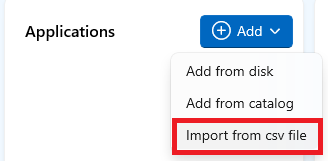
Then select the .csv file from the disk. After this step, PacKit searches for a schema for mapping the data from the file. This schema is a .json file with the same name as your workspace, located in the same folder. If no schema file is found, a basic one will be automatically generated at import.
.JSON Schema
Our standard schema, automatically generated after importing a .csv file has the following elements:
Copy[ { "internal": "AppName", "required": true, "source": { "csvHeader": "AppName" } }, { "internal": "Vendor", "required": false, "source": { "csvHeader": "Vendor" } }, { "internal": "Description", "required": false, "source": { "csvHeader": "Description" } }, { "internal": "IconPath", "required": false, "source": { "csvHeader": "IconPath" } }, { "internal": "InstallCmdLine", "required": false, "source": { "csvHeader": "InstallCmdLine" } }, { "internal": "UninstallCmdLine", "required": false, "source": { "csvHeader": "UninstallCmdLine" } }, { "internal": "Path", "required": true, "source": { "csvHeader": "Path" } }, { "internal": "Type", "required": false, "source": { "csvHeader": "Type" } }, { "internal": "Version", "required": false, "source": { "csvHeader": "Version" } }, { "internal": "ProductCode", "required": false, "source": { "csvHeader": "ProductCode" } }, { "internal": "OperatingSys", "required": false, "source": { "csvHeader": "OperatingSys" } }, { "internal": "SysArchitecture", "required": false, "source": { "csvHeader": "SysArchitecture" } }, { "internal": "DetectionMethodFormat", "required": false, "source": { "csvHeader": "DetectionMethodFormat" } }, { "internal": "DetectionMethodType", "required": false, "source": { "csvHeader": "DetectionMethodType" } }, { "internal": "DetectionMethodFilePath", "required": false, "source": { "csvHeader": "DetectionMethodFilePath" } }, { "internal": "DetectionMethodFileName", "required": false, "source": { "csvHeader": "DetectionMethodFileName" } }, { "internal": "DetectionRegKey", "required": false, "source": { "csvHeader": "DetectionRegKey" } }, { "internal": "DetectionRegValue", "required": false, "source": { "csvHeader": "DetectionRegValue" } }, { "internal": "DetectionMsiValue", "required": false, "source": { "csvHeader": "DetectionMsiValue" } } ]
AppName and Path are mandatory; all other fields are optional.
If you intend to use a custom .csv format (not the one from the above step), you have to edit the .json schema accordingly – for example, if the application name element from the .csv is ApplicationName instead of AppName, you should update the csvHeader from the .json element in this way:
"internal": "AppName",
"required": true,
"source": {
"csvHeader": "ApplicationName"Import operation
The import operation is done with 1:1 mapping, no transforms or regex are used. Every internal field is populated directly from the CSV column with the same name as specified in the JSON.
After the import, the applications specified in the .csv file will be added to your workspace:
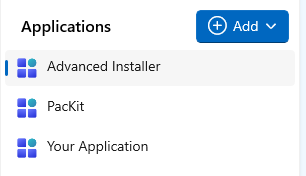
Intune upload
Once all your SCCM packages are imported into your workspace, it is very easy to upload them to Intune. Just go to Left Menu, select the application, go to Package Information View and click on [Update to Intune…] action button:
