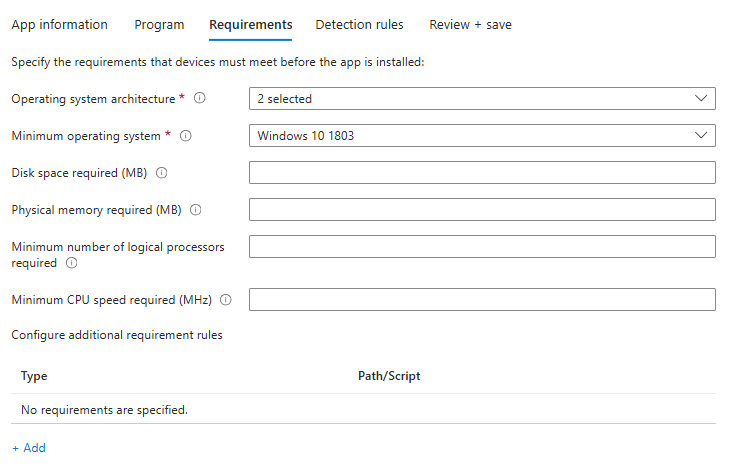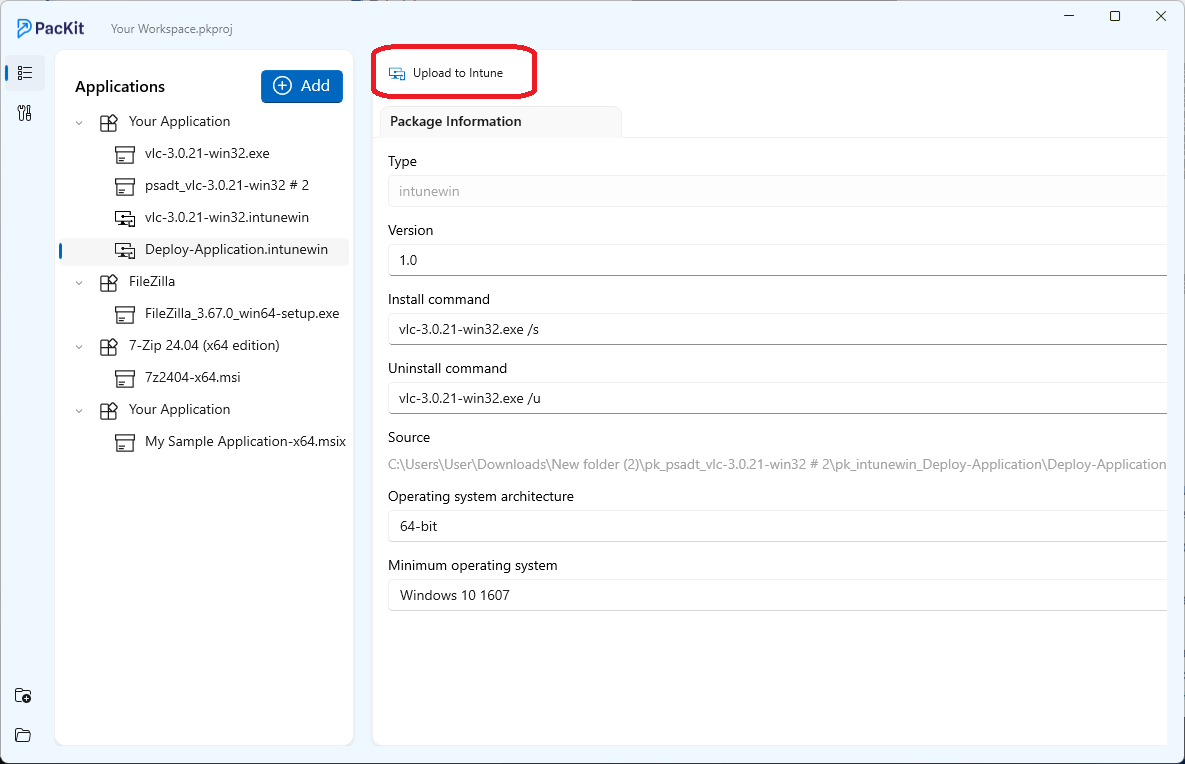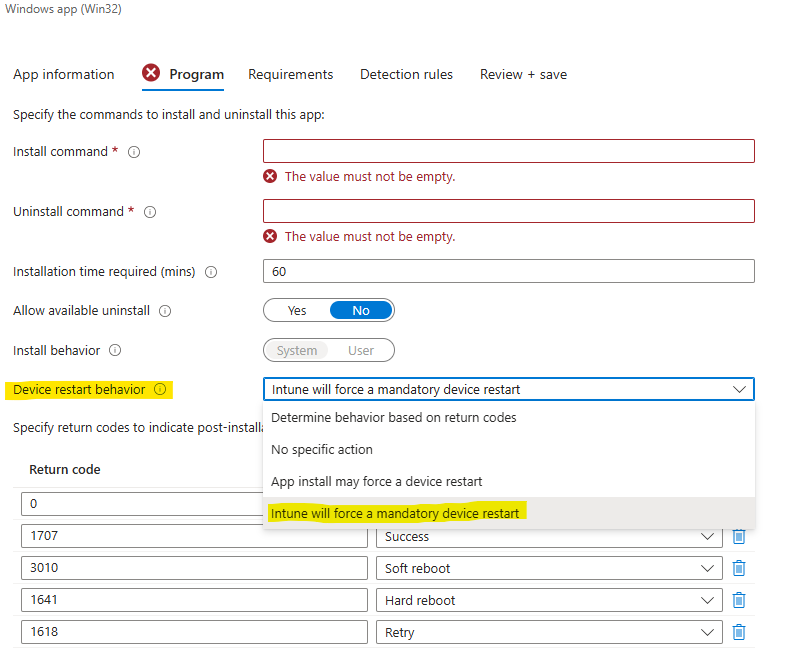Does your application fail to install when deployed through Intune, but it installs successfully when manually installed via command line?
This issue can occur for various reasons, and in this article, we will cover the top three most common issues related with application deployment via Intune.
Intune Runs in 32-Bit Context
If you’re already familiar with Microsoft Intune, you might have noticed that, by default, Intune runs the application installer process in a 32-bit context. This means that when deploying applications, especially Win32 apps, Intune executes the installation process using the 32-bit version of cmd.exe or PowerShell, even on 64-bit devices.
Depending on how the application’s installer was developed, there are installers which fail to install in 32-bit context. If you used a 64-bit command line when you manually installed it, the install behaviour is different, which explains why it installed successfully.
The solution is simple. All you need to do is modify the Intune install command to specify the correct system files:
For Command Prompt:
%systemroot%\SysNative\cmd.exeFor PowerShell scripts:
%systemroot%\SysNative\WindowsPowershell\v1.0\PowerShell.exeFor more details, check out How to Force Intune to Run App Installations in a 64-bit Context
Intune Runs in Non-Interactive Mode
When Microsoft Intune deploys and installs applications, it does so using the system context, which has elevated privileges and can install applications without requiring user interaction, rather than the logged-in user’s context.
Since the installation runs in the background, end users will not see any installation windows, pop-ups, or message boxes, and the installation may hang until it times out, eventually showing as failed in Intune.
You should also be aware that some installers (though not many) fail to install when run in non-interactive mode or in the system context.
The solution for this is more complex and requires injecting ServiceUI.exe into your application package in order bring the SYSTEM process to interactive mode while deploying an application.
To learn more about ServiceUI for Intune deployments, check out How to Display Interactive User Messages during an Intune System Deployment article.
Detection Rules
If your application installs successfully when run manually via the command line but fails when deployed through Intune, one of the most common reasons is misconfigured detection rules.
Detection rules are how Intune determines whether the application is installed on a device. If these rules are incorrect, Intune may fail to detect a successful installation, causing it to report the installation as failed.
For more details about how to set up a detection rule for your app, check out Add and assign Win32 apps to Microsoft Intune | Microsoft Learn.
Conclusion
As you can see, there can be multiple reasons why an application could fail to install when deployed through Intune. If none of the above solutions helped identify your issue, you can still check the error code and Intune logs for further insight.
FAQs
Why does my application fail to install via Intune but succeed when installed manually?
This could be due to Intune’s 32-bit context, non-interactive mode, or misconfigured detection rules. See the solutions above for details.
How can I make Intune run an installer in a 64-bit context?
Modify the install command to use %systemroot%\SysNative\cmd.exe for Command Prompt or %systemroot%\SysNative\WindowsPowerShell\v1.0\PowerShell.exe for PowerShell.
What is ServiceUI.exe, and how does it help with Intune deployments?
ServiceUI.exe allows installers in the SYSTEM context to run in interactive mode, preventing failures for apps that need user interaction.
How do I fix issues with detection rules in Intune?
Ensure detection rules correctly identify the app’s installation. Refer to Add and Assign Win32 Apps to Microsoft Intune for guidance.
What should I do if these solutions don’t work?
Check Intune logs and error codes for specific details, and consult Microsoft’s troubleshooting resources for further help.