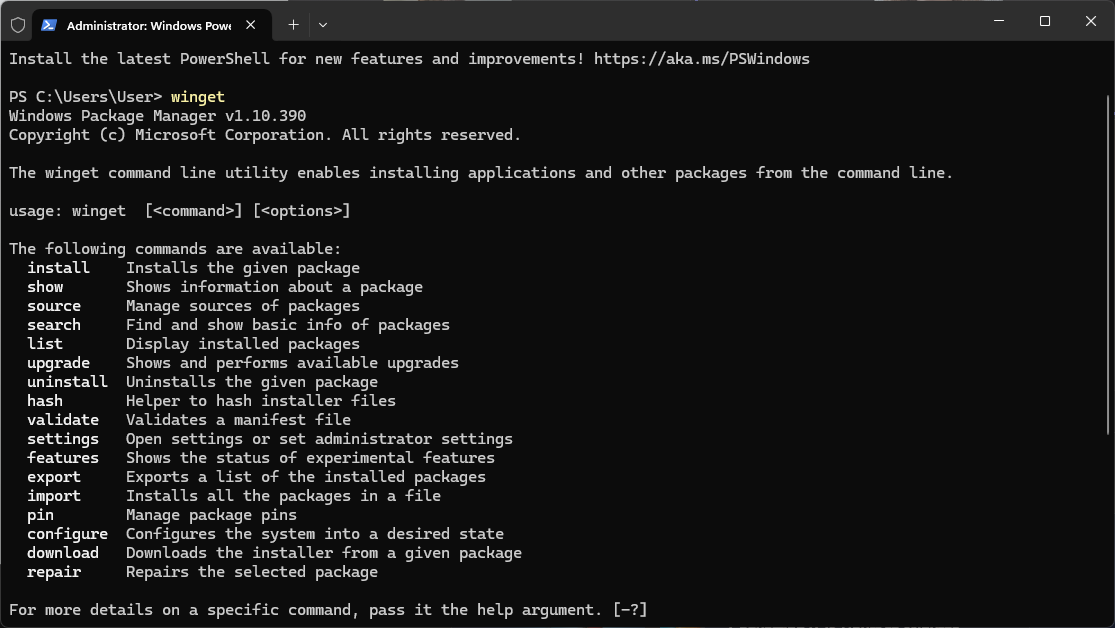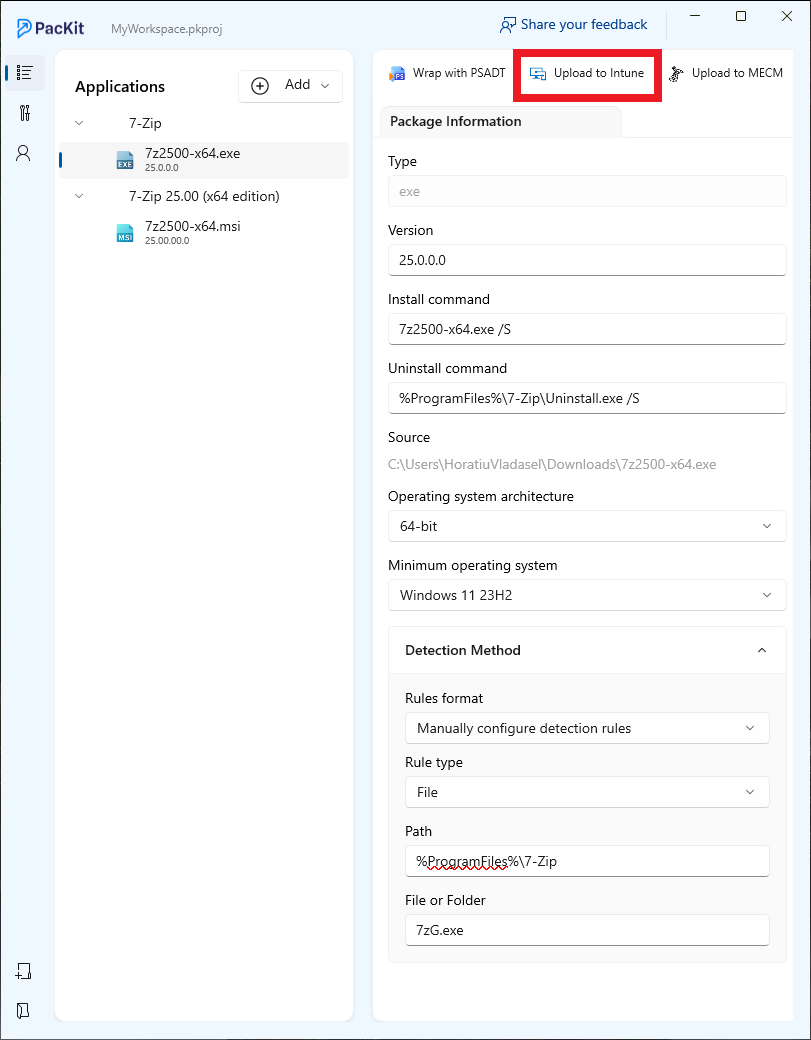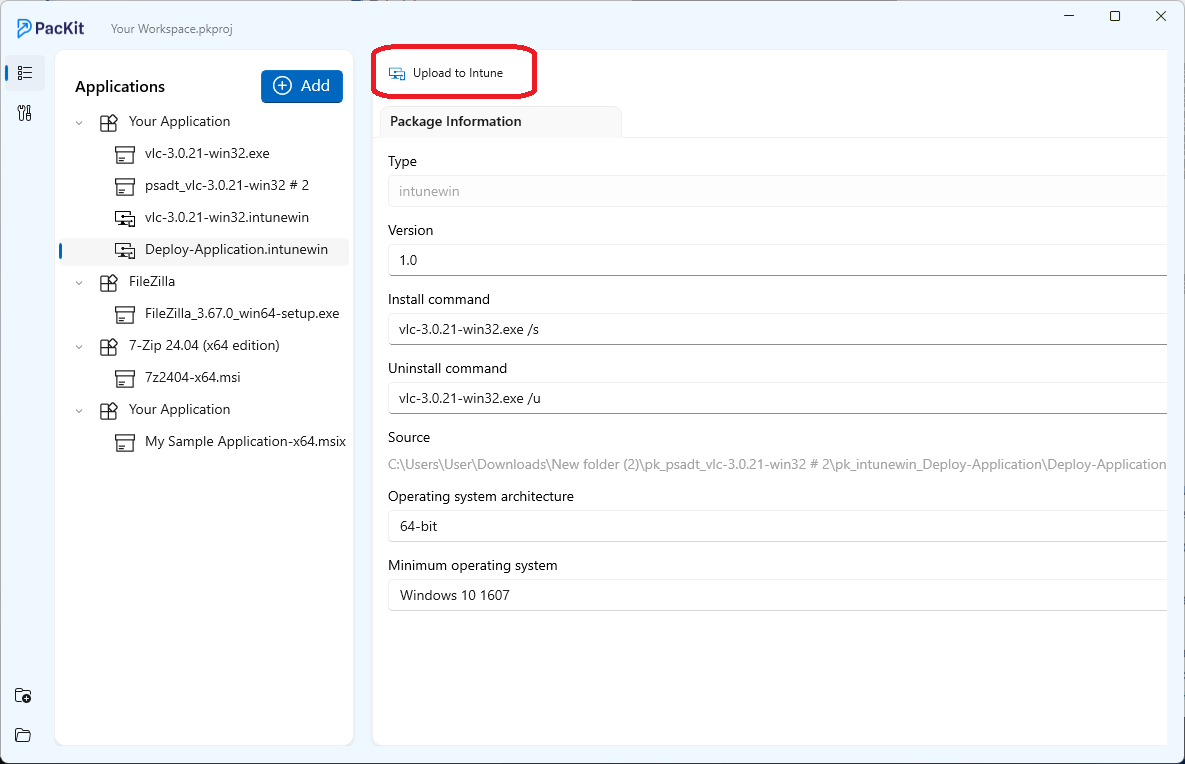Since Microsoft Store launched as an application catalog for the home user, additional software repositories have surfaced. This allows application vendors to publish their applications without the hassle of publishing them in the Microsoft Store.
In this article, we will discuss the capabilities of one such application catalogue, Winget, and how it helps enterprise environments when managed via Intune.
What is WinGet?
WinGet, also known as Windows Package Manager, is a free, open-source application deployment tool. It is part of the operating system and is integrated into the Operating System starting with Windows 10 version 1809.
To access WinGet, users must log in and open the Microsoft Store to register the Windows Package Manager as part of the process.
You can also install and activate WinGet by running the below PowerShell command instead of opening the Microsoft Store:
Add-AppxPackage -RegisterByFamilyName -MainPackage Microsoft.DesktopAppInstaller_8wekyb3d8bbweWinGet relies on vendors to publish and update their applications in the WinGet repository.
As a result, you will often see a newer version on the vendor’s site before you see it being published into Winget.
If you plan to use WinGet in enterprise environments, note that by default, triggering an installation with WinGet will not allow customizations beyond the default WinGet parameters.
For more information on what parameters WinGet supports, open a PowerShell instance and type winget.
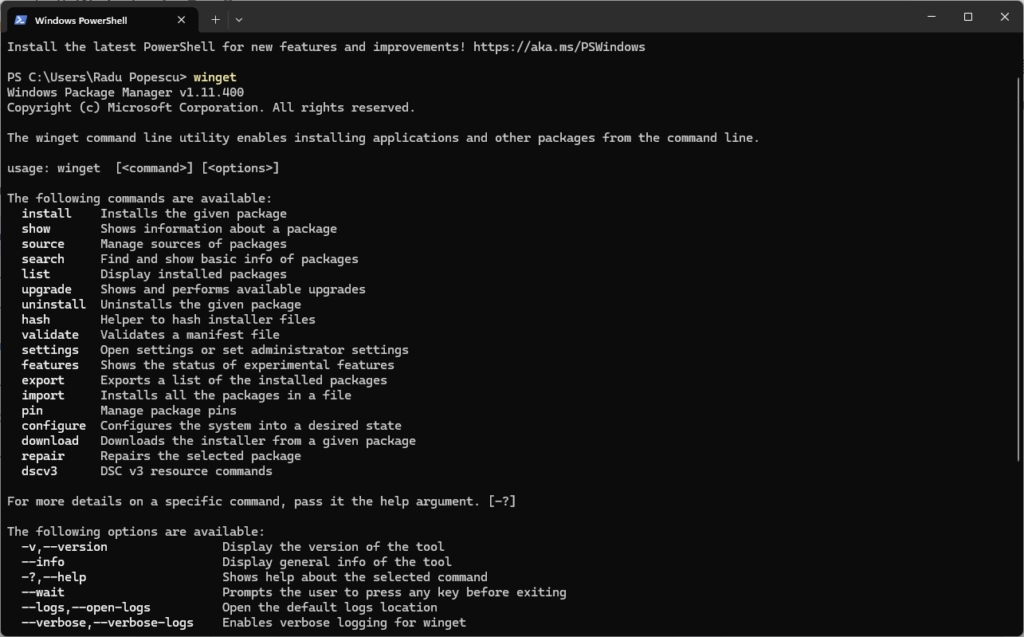
Intune “Application Catalog”
When it comes to the Application Catalog, Intune offers two methods for the Microsoft Store apps:
- Microsoft Store app (new) – the new updated Microsoft Store, which allows vendors to publish EXE and MSI applications.
- The Microsoft Store app (legacy) – the old Microsoft Store, which only supports UWP applications. Usually, these applications have limited functionalities compared to the other formats.
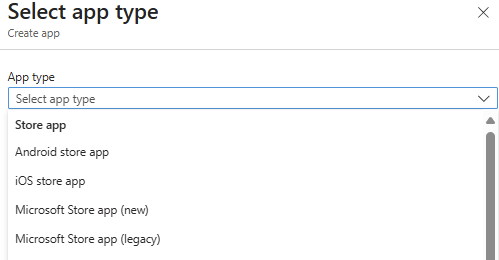
Compared to WinGet, applications in the Microsoft Store app (new) update at an even slower rate. For this reason, and the fact that the app configurations cannot be customized during deployment, the adoption rate in an enterprise environment remains low.
However, some administrators have found a workaround solution to make PowerShell scripts that use commands to instruct WinGet to install certain applications. These scripts are later converted into .intunewin files and deployed as Win32 applications.
PacKit Approach to Winget and Intune
PacKit bridges user workflows and the enterprise Intune deployment.
Since version 1.2, PacKit has introduced an Application Catalog based on the WinGet repository. From the workspace, you have the option to Add from Catalog, and search for your desired application.
Download PacKit for free and App Catalog feature instantly – no registration needed.
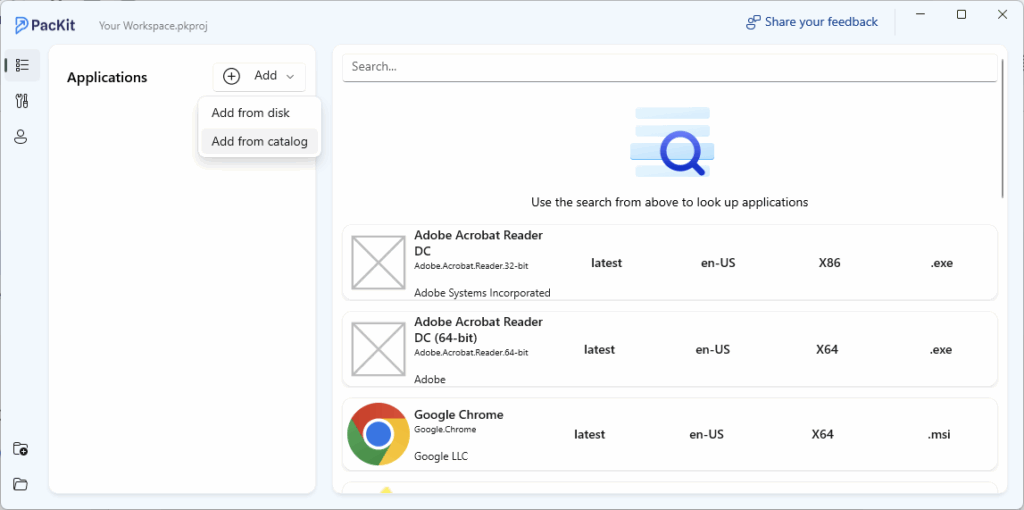
Clicking on the listed app, gives you the import option, which downloads the installation file from the WinGet repository.
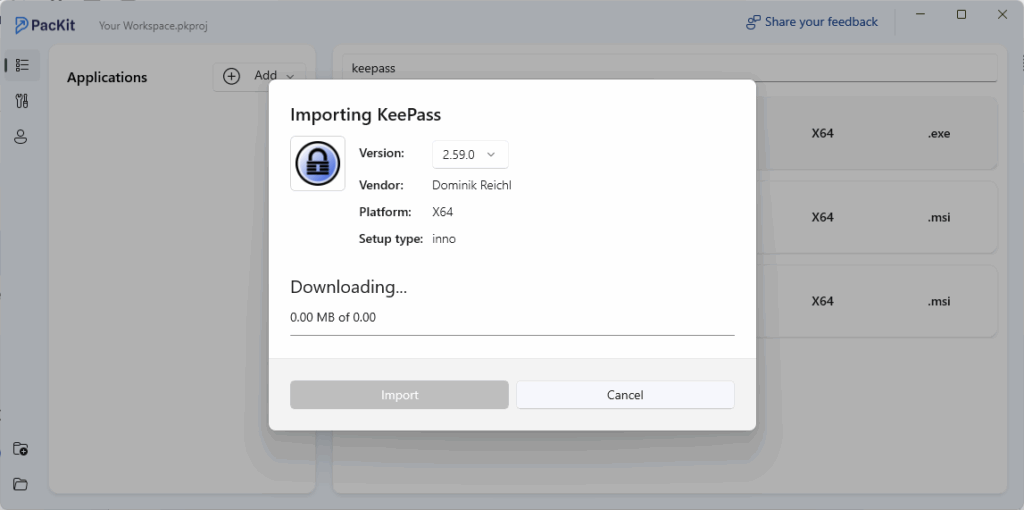
Once imported, PacKit treats the package like you have downloaded the installation source file from the vendor’s website and added it to your workspace like any other application.
This workflow lets you:
- Add native setup installer-supported parameters
- Wrap your installer using PSADT
- Add pre- or post-install customisations
PacKit overcomes WinGet’s limitation of passing parameters to the software’s installer.
From the same workspace, you can upload the application directly to Intune as a Win32 application. PacKit automatically converts the app into an .intunewin file before uploading. Just make sure you complete the mandatory files since they are required for Intune upload (OS architecture, minimum OS version, and requirement rules).
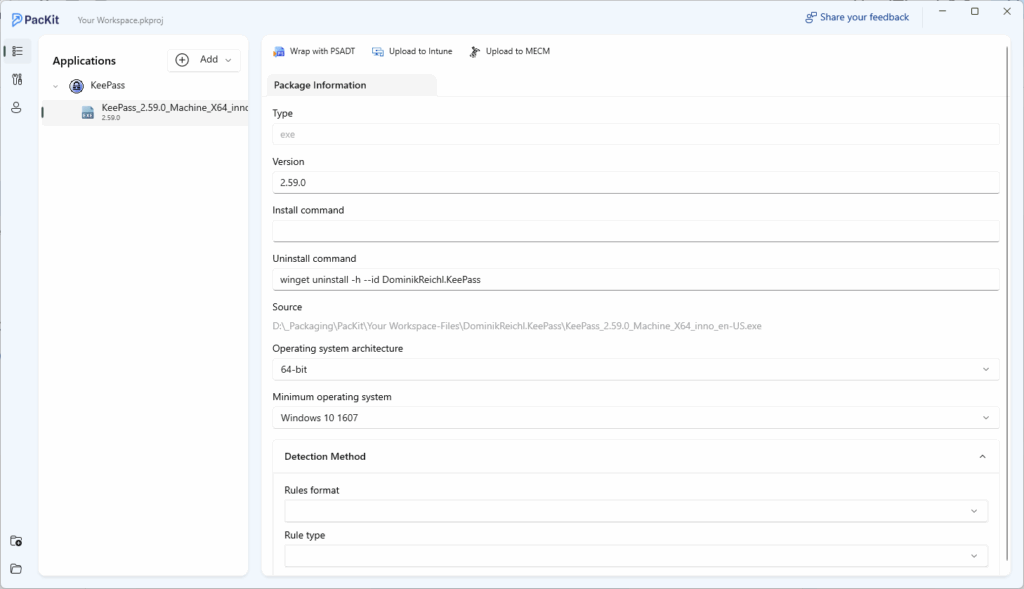
Conclusion
Deploying applications across an enterprise has always had its challenges, especially when working with tools like WinGet and Intune.
PacKit steps in as a helpful middle layer, allowing IT teams to bring in WinGet apps, tweak installations, and push them through Intune with far less effort.
What used to take multiple steps and careful scripting can now be handled more smoothly, without giving up control over the installation process. For IT departm
FAQs
Can I integrate WinGet directly with Intune?
Not natively. However, admins have found a workaround by creating PowerShell scripts using Winget commands to install apps. These scripts are then packaged as Win32 apps (.intunewin) and uploaded to Intune. It requires a little more effort, and Winget’s lack of installation customization options still limits you.
How does PacKit make Winget and Intune work together?
Starting with version 1.2, PacKit introduced an App Catalog based on the WinGet repository. You can search for apps via “Add from Catalog,” import them, and treat them like any other installer.
This means you can apply custom parameters, wrap them in PSADT, add scripts, and upload them to Intune with full control, solving the customization issue that comes with using Winget directly.
What’s the benefit of importing Winget apps through PacKit instead of scripting it myself?
By importing WinGet apps through PacKit, you’re saving time and gaining flexibility. Once imported, the app behaves like a local installer, so you can edit install commands, add pre/post install logic, and wrap everything in PSADT, all from the same interface. PacKit also handles the .intunewin packaging automatically.
What do I need to check before uploading a WinGet-based app from PacKit to Intune?
Just like any other Win32 app in PacKit, make sure you’ve filled out the required fields: OS architecture, minimum OS version, and the requirement rule. After that, PacKit takes care of the rest: downloads, wraps, converts, and uploads the package straight to Intune.