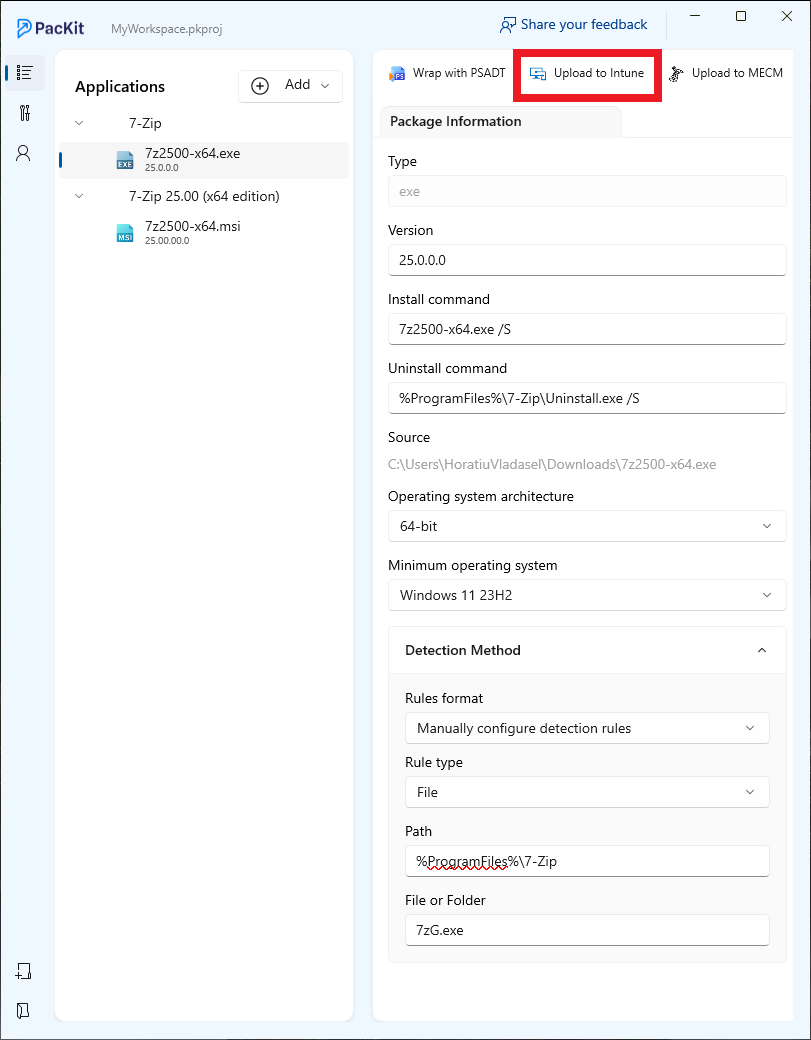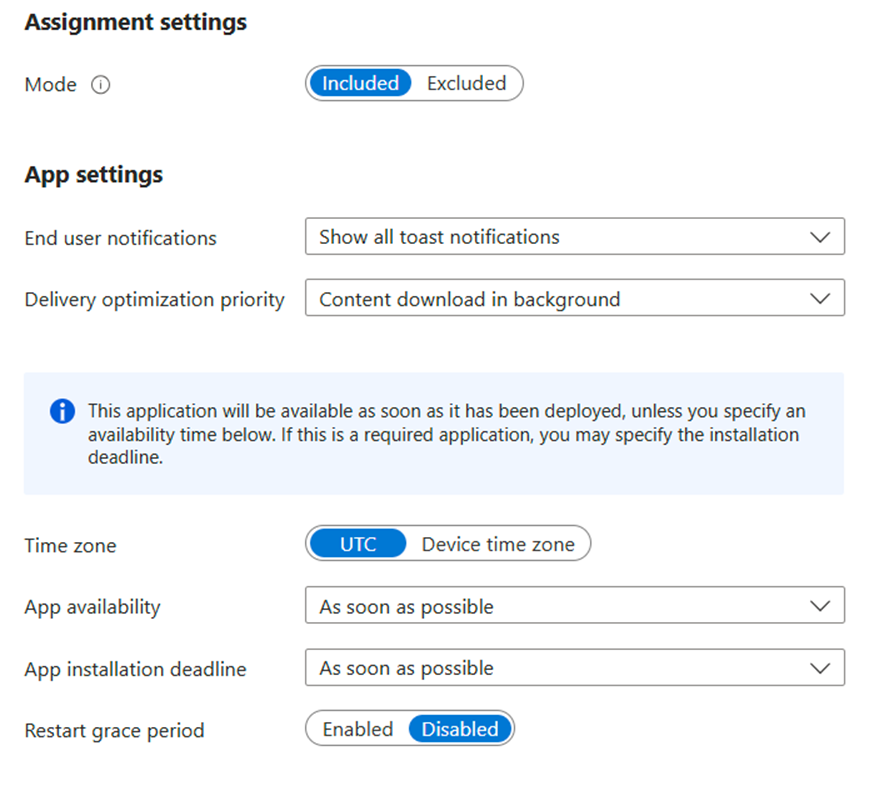In the modern enterprise landscape, security is a primary focus due to the emerging threats of recent years. When I refer to security, it encompasses a vast range of IT components, as well as human factors.
Training is happening all over the world where people are taught how to protect themselves from phishing attacks, how to store their passwords, and so on. One of those areas also involves software security.
Although we see many management strategies collide on security topics, application packaging remains as relevant as ever because of the increasing number of applications used in the industry and the general focus on security.
While tools like Windows Package Manager have revolutionized how we discover and install applications, packaging is not disappearing anytime soon. It’s evolving alongside the platforms that power it.
First, let’s try to understand what Package Managers are, what WinGet is, and how PacKit leverages its features to empower you with simpler and faster application deployment within your infrastructure.
Windows Package Managers
Before WinGet, the traditional way to install an application involved manual searching across vendor websites, downloading binaries, and deploying them individually.
This approach was unscalable for IT teams managing thousands of endpoints, and it still is the way the IT teams have worked for the past 40 years, since Windows was introduced.
But what is a Windows Package Manager?
A package manager is a tool that has a repository in the backend where vendors or third-party individuals can upload their software applications. Users can then open the package manager and install the software apps.
For Windows users, this sounds like something out of a sci-fi movie, but for Linux users, this has been standard for decades.
Linux distributions have had package managers such as dpkg since 1993, and in 1995, the Red Hat team developed RPM, which became the standard for Red Hat, Fedora, and CentOS.
Ubuntu has had its package managers APT and dpkg for decades, later implementing a utility called Ubuntu Software Center.
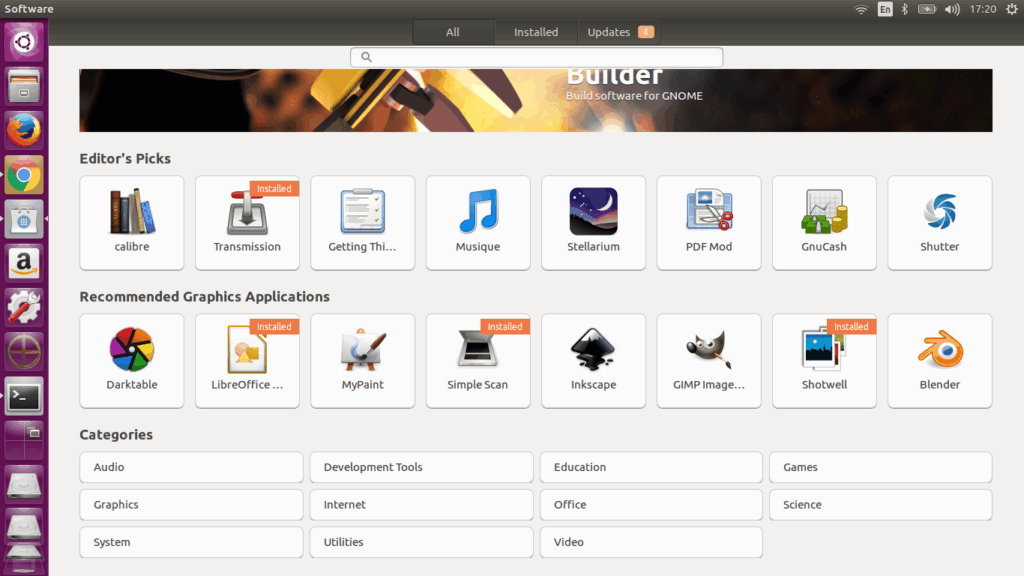
The Ubuntu Software Center is the user-friendly interface that interacts with the underlying package management system. If you’re comfortable with the terminal, you could use apt directly for faster, more flexible control.
However, if you prefer a visual and a user-friendly interface, the Software Center gets the job done nicely.
Microsoft released the Microsoft Store, which was originally titled Windows Store, back in 2012 when Windows 8 launched. Unfortunately, it had two limitations:
- Microsoft Store was designed as a central hub only for UWP Apps. Microsoft hoped UWP apps would be the future, but unfortunately, that backfired, and nowadays, not so many apps are using this technology. With this decision, standard vendors had no way to publish their standard applications with the packaging technologies that we are all familiar with, such as EXE or MSI.
- Microsoft Store did not have any type of command-line interface. Microsoft Store did not rely on a backend package manager, like Ubuntu did, so there was no way for IT Professionals to use Microsoft Store to automate installations.
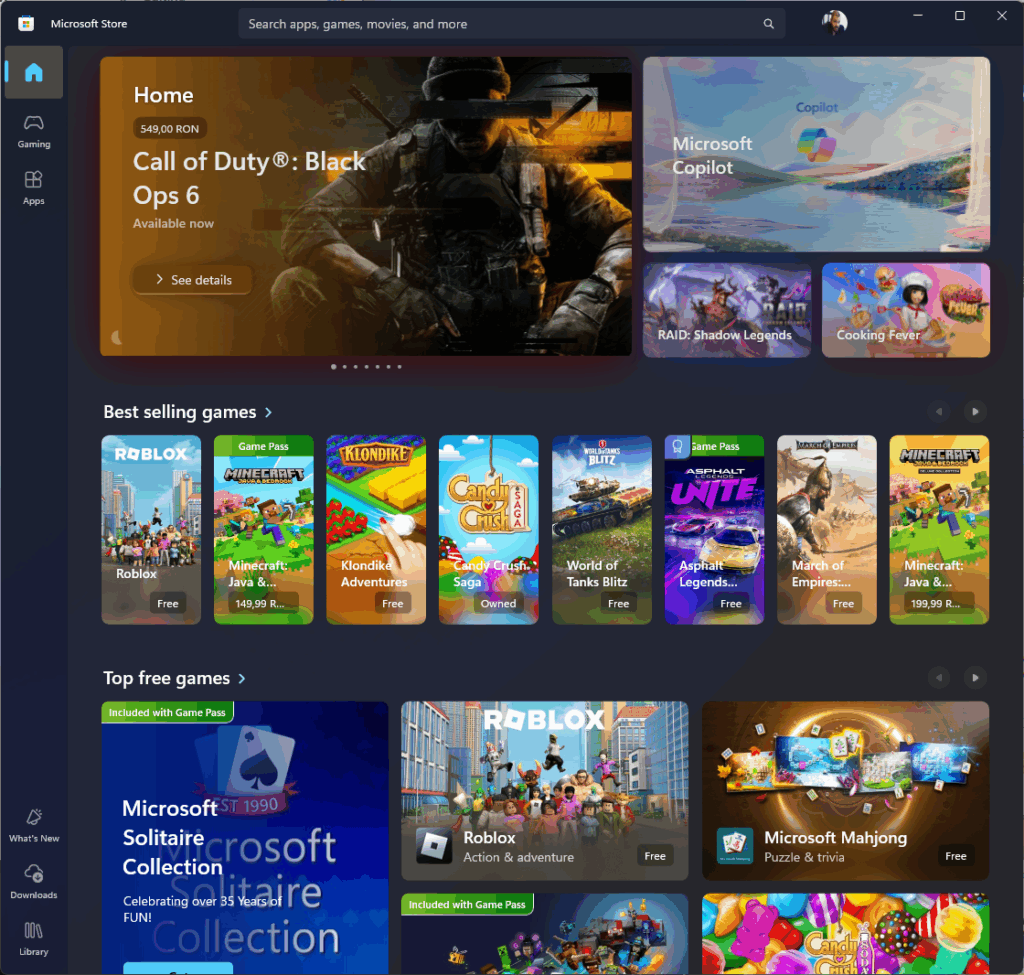
Various third-party vendors tried to come up with different solutions to this problem. From a package manager point of view, we had tools such as Chocolatey or Ninite, which are great, but they had some drawbacks for the corporate world:
- Large companies need strict control over software installation to maintain security and compliance.
- Enterprises often need robust auditing, reporting, and change tracking. Many traditional IT tools offer deep integration with Active Directory, logging systems, and compliance frameworks, while Chocolatey and Ninite offer more basic functionality.
- Corporations need vetted, signed packages from trusted sources. While Chocolatey has made great strides with its Business Edition, the open-source model can raise eyebrows in environments with strict vetting processes.
- Enterprises often already have huge investments in legacy deployment and update mechanisms. Adopting a new tool would mean retraining staff, rewriting scripts, and revalidating security procedures-no small feat for large IT departments.
- Tools like Chocolatey and Ninite do offer paid tiers, but some organizations require vendor support with guaranteed Service Level Agreements (SLAs), which enterprise software vendors specialize in providing.
That doesn’t mean that they never got traction. Some corporations adopted these tools and addressed the concerns mentioned above, but these were tools that were adopted on a mass scale across all enterprises.
In 2020, Microsoft introduced Windows Package Manager, an open-source tool that allows organizations to install, upgrade, and manage apps directly from a centralized repository using the WinGet command-line tool.
WinGet and the Rise of Modern Windows Package Management
WinGet did not bring entirely new ideas to the table, but it’s exactly what the IT Professionals community needed for a long time.
WinGet enables both public and private repositories:
- The public repo includes thousands of common apps, like browsers, development tools, and productivity software.
- Organizations can set up private repositories for legacy apps or internal tools not intended for general distribution.
Apart from that, Winget also has an integration with Microsoft Intune and Microsoft Endpoint Manager (MECM), reinforcing its role in enterprise endpoint management.
WinGet is particularly useful for system admins, power users, developers, or anyone who wants to automate and speed up repetitive tasks.
Assuming the OS has been updated since Windows 10 20H2, WinGet is preinstalled, and it’s quite easy to access. Open a CMD, preferably with administrator privileges, and type:
winget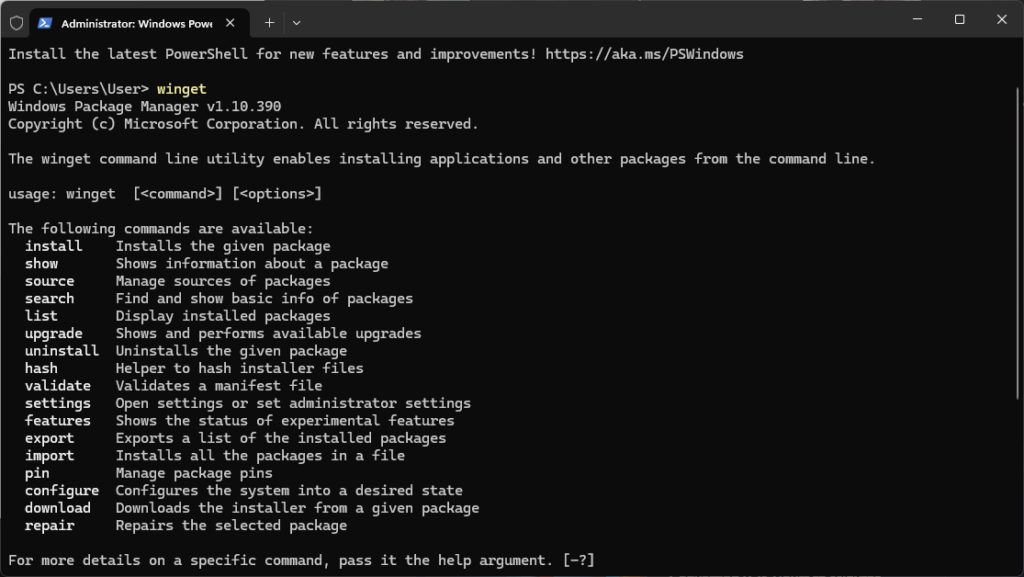
Generally, it does what every other package manager does, such as installing software from its repository, searching for a specific app in the repository, and upgrading a certain installed application or all of them via the command line. It also has some other IT professional tools, such as downloading the installer for a given package, validating a manifest file, setting, and so on.
You can find a list of popular and classic commands below.
Searching for an app:
winget search firefoxInstall an app:
winget install --id Mozilla.FirefoxSee which apps can be upgraded:
winget upgradeUpgrade all applications:
winget upgrade --allUninstall an app:
winget uninstall --id Zoom.ZoomEnhancing WinGet – Customizing Enterprise Deployment with PacKit
While WinGet is becoming a popular tool, it has its limitations.
- Not all applications are available; it depends on the vendors if they want to upload it, and each technology has an adoption curve in the industry, so it might take some time.
- The apps that you are downloading and upgrading are standard, meaning they don’t have any customizations attached to them, and you can’t customize them before installation.
Customization is the backbone of application packaging in large and medium enterprises. The possibilities grow when WinGet is paired with tooling that understands the enterprise IT landscape deeply, and Packit addresses it.
Packit bridges the gap between public package availability and the nuanced demands of enterprise environments.
Since it has WinGet integration, Packit can automatically fetch the latest versions of applications, helping IT pros stay up-to-date without manual intervention.
For example, you can open PacKit, click on Add > Add from catalog, and there you can search the full WinGet catalog.
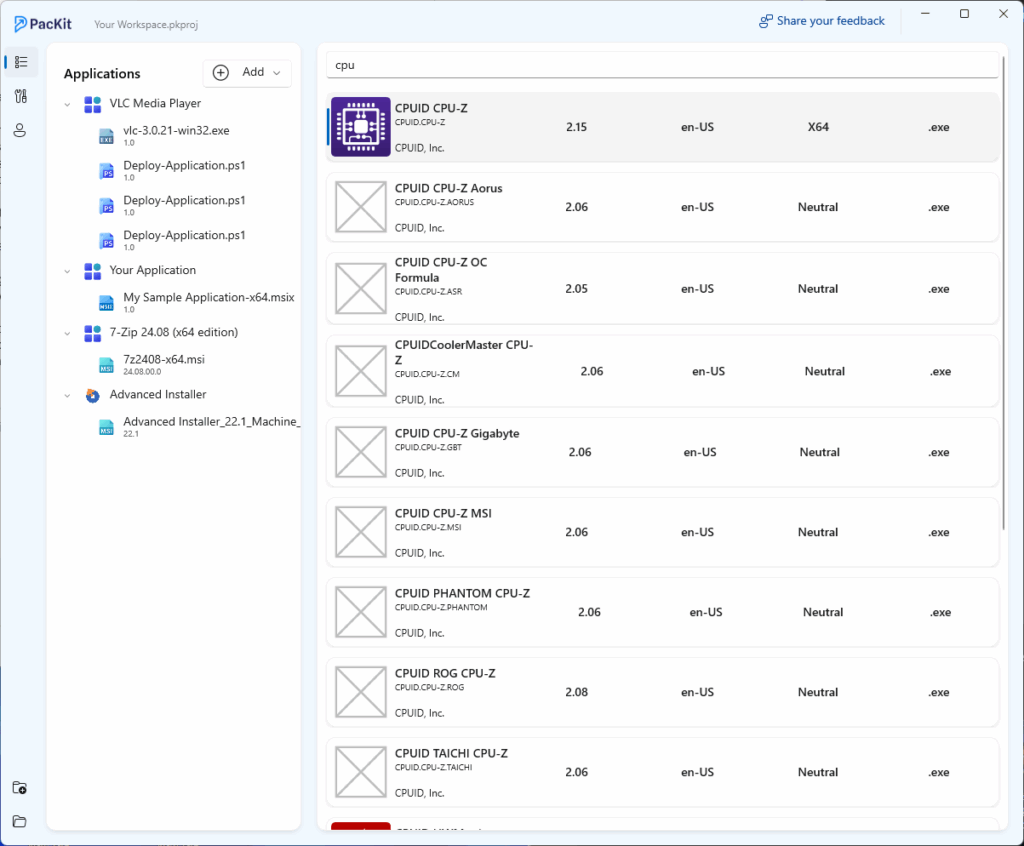
Packit allows customization on top of the WinGet-sourced packages, like wrapping installations with PowerShell deployment logic using frameworks like PowerShell App Deployment Toolkit (PSADT). This is a game-changer for those who need to ensure silent installs, apply custom configurations, or chain post-install scripts.
Once a package is ready, PacKit makes it effortless to deploy it through MECM or Intune, streamlining the whole lifecycle from acquisition to deployment.
You can download and try PacKit from here: https://www.getpackit.com/download
How do you currently handle app deployments in your organization? Have you tried using WinGet or PacKit yet? What was your experience?