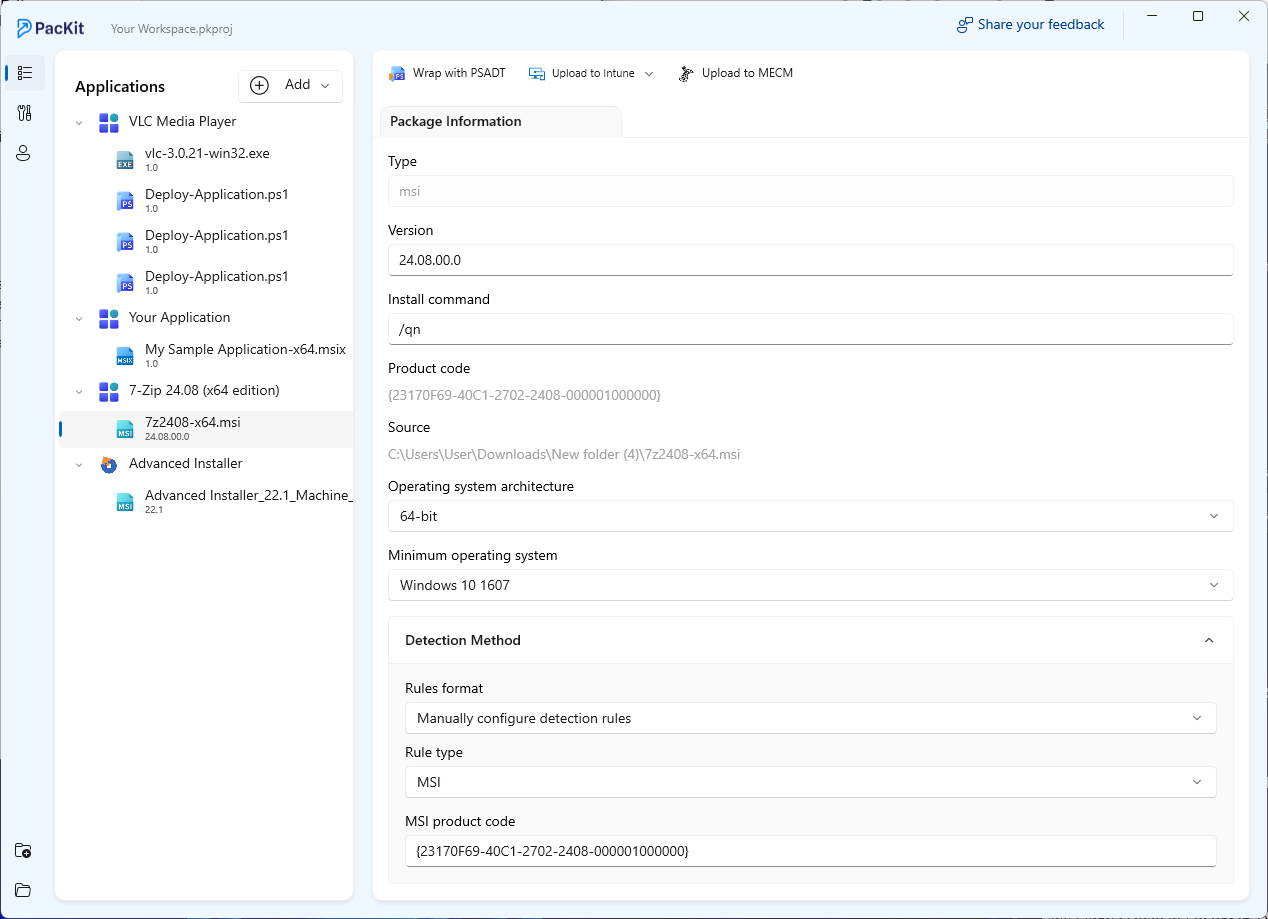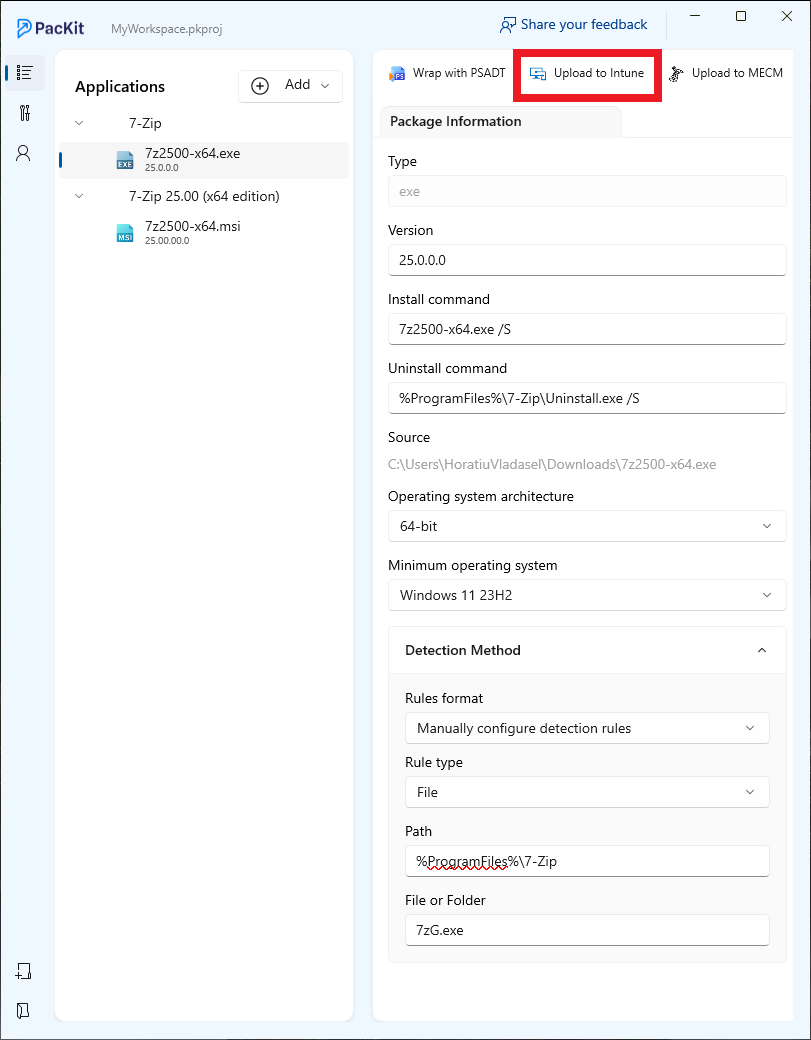Keeping applications up-to-date has always been – and will continue to be – a top priority for organizations worldwide. Ensuring your software remains current is essential for maintaining security, performance, and functionality.
Most Independent Software Vendors (ISVs) adhere to regular release cycles, typically on a monthly or quarterly basis. Consequently, a significant amount of effort is required to keep up with all the updates.
In an enterprise environment, this challenge becomes even more complex.
For each application, IT teams usually need to package it first, then import it into a management tool like Microsoft Intune before deploying it to end-user devices. This multi-step process can be time-consuming, especially when managing many applications with frequent updates.
PacKit and WinGet Integration
This is where PacKit, with its WinGet integration, makes a significant impact. PacKit simplifies the application packaging and deployment process by providing access to a broad range of ISV applications via WinGet. With this integration, you can dramatically reduce the manual effort during the deployment and update process, minimizing potential errors.
To learn more about how PacKit works with WinGet, check out WinGet Integration – Speed Up Your Packaging with PacKit New App Catalog.
New in PacKit 1.5: Updates Notification for WinGet applications
With the release of PacKit 1.5, we’ve enhanced this experience even further. A new feature now alerts you whenever a new version of any app imported from WinGet becomes available.
This means you can quickly respond and package the latest version of the application with just a few clicks, further streamlining your update management workflow.
Try PacKit 1.5 for Free
Stay ahead of updates with real-time version tracking and effortless packaging—download PacKit now to see the new feature in action.
How to Know When an App Has a New Version in PacKit
When there’s an update available for an app, PacKit makes it easy to spot. Here’s what you’ll see:
- You will notice a small blue upward icon next to the application’s name in your PacKit workspace, indicating that a newer version is available.
On the Application Information page, a “Download new version” button will appear.
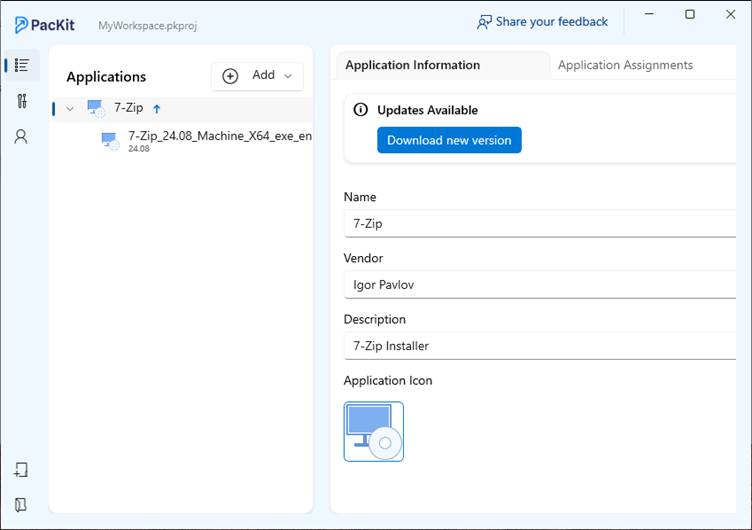
- Clicking the “Download new version” button prompts PacKit to automatically create a new application entry in your PacKit workspace, corresponding to the latest version. All package details are populated automatically, based on the previous version’s configuration.
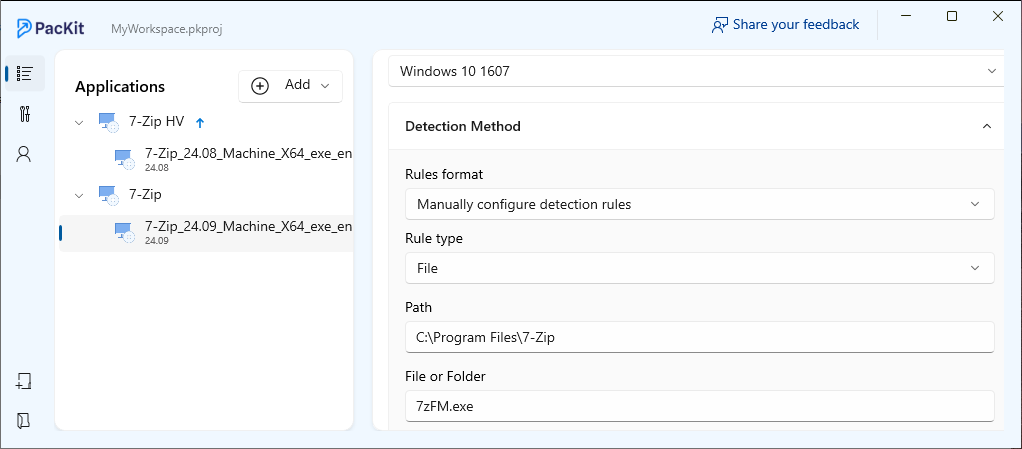
Don’t miss out—download PacKit for free and take control of your application lifecycle.
Conclusion
This new functionality significantly reduces the time and effort required to keep applications up-to-date. At the same time, it helps ensure consistency and accuracy in your application packages, making it easier for IT teams to manage software updates at scale.
FAQs
What is PacKit’s new WinGet version detection feature?
PacKit 1.5 introduces version detection for WinGet applications, automatically alerting IT teams when a newer version is available.
How does PacKit notify you when new application versions are available?
PacKit displays a blue upward arrow next to applications in your workspace and shows a “Download new version” button on the Application Information page when a new version is available.
Can PacKit automatically update application packaging for new versions?
Yes. When you click “Download new version,” PacKit automatically creates a new application package, copying settings from the previous version to simplify the update process.
Why should IT teams use PacKit for managing WinGet application updates?
Using PacKit to manage WinGet updates helps IT teams stay current with software releases, improve security, and minimize manual effort across large application environments.